 You asked for it and now you have it!
You asked for it and now you have it!
Here at FanBox, we enjoy hearing what our users have to say. One of your most frequent requests has been the ability to personalize the look of your Virtual Desktop and Profile. It's taken plenty of time and effort, but we've done it!
To get started personalizing your FanBox Profile, just click the "edit" link from your profile.
From the Edit Page, simply click the blue "Show Me My Choices" button. The "Change Your Background" window will appear and you'll be on your way to personalizing your profile.
Our team has hand-selected over 50 quality images and color schemes that you can select from. And since we believe in putting you in control of your FanBox profile, you can even upload your own photos and truly personalize your account!
Personalizing your FanBox Virtual Desktop is just as easy!
To view your Virtual Desktop, simply click the "Web Desktop" tab on your FanBox taskbar.
As you may have noticed, your Virtual Desktop now has a "Change Your Background" icon. Double-click the icon to get started personalizing your Virtual Desktop. The "Change Your Background" window will appear and you can update your Virtual Desktop background, just like you did to your profile!
Did You Know?
You can also personalize your Virtual Desktop by clicking "Change My Background" from the FanBox Start Menu or by right-clicking on your desktop and selecting "Set My Desktop Background"; just like on your home PC!

Have ideas to help us improve the site?
You can provide us your feedback by clicking the "Suggest!" icon anywhere on the site.

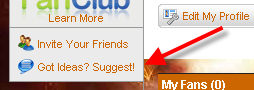
Like I said, we love hearing what you have to say, so feel free to let us know what you'd like to see next at FanBox!
Happy Holidays from the FanBox team!
--Steven